Linking
Events
When designing levels with
multiple moving events (clouds, platforms, pink rings, swinging grapes),
you may need to synchronize their movement by linking the events in the
Events Editor. When an linked event starts to function, the other events
linked with it will also begin at the same time. This will synchronize
the events. This concept will become clearer as you read through the
examples below.
| The screen snap to the right is a section of a
Jungle World level as seen in the Events Editor. There are three
Horizontal Water Lilies which we would like to have move in the
step pattern that you see here.
|

|
| This is what
happens during game play - the water lilies are started at
different times and their movement is not synchronized.
We need to link the water
lilies together in the Events Editor so that their movement is
started at the same time and their relative positions will remain
synchronized. |

|
|
In the Events Editor we
changed to the Events Editor's Link Mode by pressing the 'I' key.
It may be difficult to see in the screen snap to the right, but each
event now has a maroon (sometimes green) line coming from it, ending
in a small square.
|
 |
First we clicked with the
left mouse button on
the leftmost water lily, dragged its square to a central location, and released
the mouse button. Next we left clicked on the middle water lily, dragged
its square on top of the first square, and released the mouse
button. We did the same with the third water lily.
| Finally we
clicked with the right mouse button on top of the leftmost water
lily to
activate the links and change the lines to yellow.
To leave the Events
Editor's Link Mode, we pressed the 'I' key again.
The yellow
lines are not visible in the normal Events Editor mode.
|
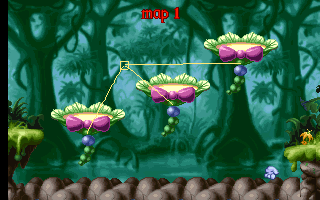
|
|
These are the water lilies
now during game play (they are moving from right to left in the
screen snap). The movement of the water lilies remains
synchronized. |

|
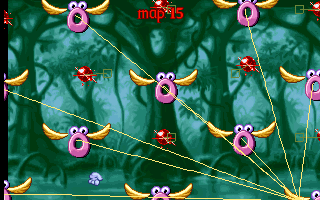
|
|
The screen snap
to the left shows a grid of 10 vertically moving pink rings. To
synchronize all of their movements, they were linked together.
Since they all start their animated movement at the same time, all
of the rings maintain the original grid spacing as they move.
|
| In the Image World pencils
can be linked to create a "wave of pencils". First
select the pencil called "Pencil Wall Going Up - First".
Next place the desired number of pencils called "Pencil Wall
Going Up - Suite" around the "First" pencil. Then
link the the pencils together in the Events Editor as
described above.
|
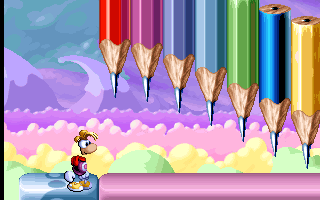 |
|
