| Return to Rayman's Home Page |  Return to Table of Contents |
|
Creating a New MapRunning the MapperThe Mapper tool in Rayman Designer is a Windows 95/98 program. Place your Rayman Designer CD in the drive and the opening menu should automatically start. Run Rayman Designer and select the "Mapper" button.
|
| Example A: horizontal map | 600 x 40 | |
| Example B: vertical map | 40 x 200 | |
| Example C: square map | 200 x 200 |  |
| Example D: vertical rectangle map |
100 x 200 |  |
| Example E: horizontal rectangle map |
200 x 100 |  |
To create a new map, you have to copy an existing map, either one of the five Example Maps, an Original Map that you downloaded, or an older User Map. In the list of maps window, place the cursor on the map you would like to copy, click once to highlight the name of the map, then in the "Maps" pull-down in the Mapper menu bar, select "Add user map".
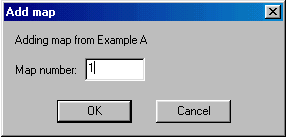 The
Map Number dialog box is displayed asking you to select a map number for
your new level. Valid map numbers are 1-99. We recommend that you accept
the number that appears in the fill-in field. When you press the OK
button, your new level will appear in the list of maps as a "User
Map".
The
Map Number dialog box is displayed asking you to select a map number for
your new level. Valid map numbers are 1-99. We recommend that you accept
the number that appears in the fill-in field. When you press the OK
button, your new level will appear in the list of maps as a "User
Map".
You need to next change the properties of your new map. By default, your new map has inherited the properties from the map that you copied. Place the cursor on the name of your new User Map in the list, click once to highlight the name of the map, then in the "Maps" pull-down from the Mapper menu bar, select "Properties". The Properties dialog box is displayed. You can change the properties at any point while you are building your new level.
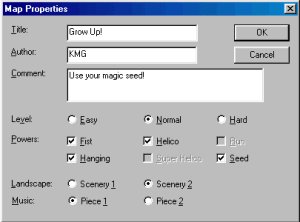
Title,Author & Comment - When playing the new Rayman levels, the Title and Author information is displayed at the top of the screen as you use the ARROW keys to scroll through the "Other Maps". The longer Comment is scrolled across the middle of the screen.
Level - Determines how many lives Rayman has at the start of the level: Easy - 1 life, Normal - 3 lives, Hard - 5 lives.
Powers - Lets you select which powers Rayman has in the level. Some of the powers are mutually exclusive. For example, if Rayman has the Super Helicopter power, he can not also have the normal Helicopter power. In the Jungle World if you give Rayman the ability to plant seeds, he can not also have the power to run because the power use the same 'X' key. We recommend always giving Rayman the Fist, Hanging, Helicopter and Run powers unless you are building a special level where Rayman needs the Super Helicopter or Seed powers.
Landscape - You may have either background scenery 1 or 2 in your level. For example, in the Jungle World background scenery 1 is the image of the green swamp with trees; background scenery 2 is the blue background with the giant vines. The background scenery that you choose is entirely your personal preference. In the section of this manual on "Designing for each of the Worlds", there are screen snaps that show you examples of the background landscape scenery.
Music - Again, entirely your personal preference.
You have created a new Rayman level and are now ready to use the Mapper to add some scenery. If you play Rayman you will see your new level listed in the "Other Maps" for the world.
| This unofficial Rayman site was created by KMG Associates, which specializes in professional game design for web sites. |